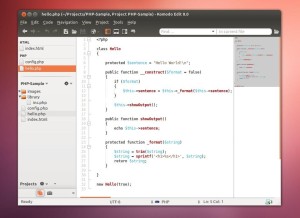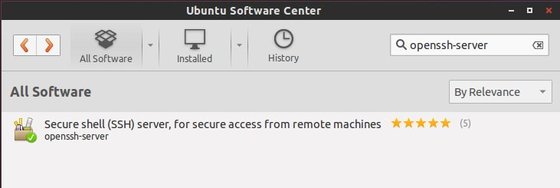Recently changed Kali Linux Log in Password and you have forgotten it. or May be You want to Hack someone's Kali Linux PC. I am giving you one full proof solution for both issues. I really don't know why Kali developers left a loophole behind the Kali Linux well i also want to tell you that this is also working with Backtrack. So doesn't matter you have forgotten your Backtrack Admin log in password or Kali Linux Admin Log in Password just follow below instruction.
1. First boot your kali linux and wait untill the Grub will come, As you will see the grub , then scroll down to recovery mode then press E
1. First boot your kali linux and wait untill the Grub will come, As you will see the grub , then scroll down to recovery mode then press E
(click image for large view)
2. After pressing E you will see this screen. Here you have to change some words and need to add some sentence as shown in image
3. After changing and adding just press F10
4. After pressing F10 it will be reboot and you will see this screen, Here you have to type a command passwd root and hit enter
5. Then type your new root password, hit enter and again retype your root password and hit enter afterthat you will see a massage password update successfully
6. Now power off by pressing your laptop/PC power button and switch on it again and login with your new password